My iPhone Stuck on Apple Logo, How to Repair?
If you come across this situation that your iPhone stuck on Apple Logo suddenly. You don't know how to fix it. When the iPhone stucks on the Apple logo and can't continue past it to the home screen, you may think your iPhone is ruined. That's not necessarily the case. Here are some helpful steps for you to get your iPhone out of a startup loop.
1. Restart the iPhone
➧ The first thing you should do to try to resolve this problem is to restart the iPhone. Maybe it won't fix this particular problem in most cases, but it's by far the simplest approach and won't cost you anything other than a few seconds waiting for the phone to start up again.
2. Reset the iPhone
➧ Your next step is a hard reset. This is a more comprehensive type of restart that can sometimes solve the problem. Here's how to restart and hard reset the iPhone.
Hold down the power button until the power-off slider appears on the screen
Let go of the power button.
➧ Move the power-off slider from left to right. This causes the iPhone to shut down. You'll see a spinner on the screen indicating the shut-down is in progress.
➧ When the phone is shut off, hold down the power button again until the Apple logo appears on the screen. When it does, the phone is starting up again. Let go of the button and wait for the iPhone to finish booting up.
3. Recovery Mode
➧ If neither type of restart fixed your problem, try putting your iPhone into Recovery Mode. Recovery Mode allows your iPhone to connect with iTunes and restore a fresh installation of the iOS or a backup of your data onto your phone. It's a relatively simple process and solves the problem in some cases. Here's ?how to use the Recovery Mode.
➧ Turn your iPhone off by holding down the power button. Hold until the slider appears at the top and then swipe the slider. If your phone doesn't respond, hold the sleep/wake button and the Home button together until the screen goes dark (iPhone 7 series, hold volume down instead of Home).
➧ Connect your iPhone to your computer.
➧ Perform a hard reset on the phone. Do this by holding down the sleep/wake button and the home button at the same time (again, on iPhone 7 use volume down). Continue holding for at least 10 seconds. If the Apple logo appears on the screen, keep holding.
➧ Let go of the buttons when the Connect to iTunes screen appears. The phone is now in recovery mode.
➧ A window pops up in iTunes offering to let you Update or Restore the phone. Click Update. This tries to resolve the problem without erasing your data.
➧ If Update fails, put your iPhone into recovery mode again and this time click Restore.
➧ Recovery Mode works more often than a restart, but even it doesn't solve the problem all the time. If that's true for in your case, you need DFU Mode.
4. DFU Mode
➧ DFU mode needs you to connect iTunes and restore the iPhone.
➧ Launch iTunes on your computer.
➧ Connect your iPhone to your computer using the USB cable that came with the phone.
➧ Turn your iPhone off. If the phone won't turn off using the onscreen slider, just keep holding the power button until the screen goes dark.
➧ After the phone is off, hold down the on/off button for 3 seconds.
➧ When 3 seconds have passed, keep holding the power button and start pressing the home button on the front of the phone (iPhone 7 series phone, use the volume down button instead of the home button).
➧ Hold both buttons for 10 seconds.
➧ Let go of the power button but keep holding the home button (or volume down on an iPhone 7) for another 5 seconds.
➧ If your iPhone's screen stays black and doesn't display anything, you're in DFU Mode.
➧ Once you're in DFU Mode, an pop-up window appears in iTunes on your computer and prompts you to restore your iPhone. You can either restore your iPhone to factory settings or load a back up of your data onto the phone.




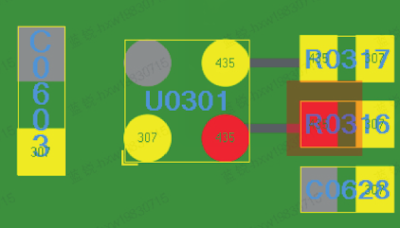
评论
发表评论