Phone Repair Guide - How to Diagnose iPhone Problems
No doubt, sometimes iPhones also get lots of problems like other phones, and most of these problems can be diagnosed by Apple store, but sometimes it's really a bit annoying and troublesome. However, this article will tell you how to diagnose iPhone problems without the Apple store, the basic diagnosis may help you before going to an Apple store. You need prepare some iPhone repair tools, then start.
1. Diagnosis when iPhone Slows Down
- We can often see that the iPhone OS gets slow after upgrading. so just try these steps before you go to Apple store:
- Reset your iPhone: If resetting your settings doesn' t do the trick for you, backup all your data and reset your iPhone. This will wipe all data and you' ll be starting fresh.
- Reset all settings: This does not delete any of you data or apps, but will reset all settings and customizations.
- Downgrade iOS: As a final solution, try to downgrade your iOS to verify it' s not the upgrade that' s causing the slowness.
2. Diagnosis for iPhone Battery
- Lots of phones have a common feature including iPhone - poor battery life. While battery life depends on a number of factors and varies from phone to phone, there are a few likely culprits.
- Rogue apps: Some apps are just suckers, they drain your iPhone battery a lot more than others. Check the per application battery utilization under Settings > Battery and disable or remove those apps that are sucking your battery the most.
- Location Services: If you' ve used GPS navigation before, you know how quickly it drains your battery. To extend your battery life, turn off location services when not needed and limit the apps that are allowed to use location info.
- Facebook: A research done by The Guardian has revealed that deleting the Facebook application can increase your battery life by up to 20%. Instead, use Facebook from the Safari browser.
3. Diagnosis for Wi-Fi without Connection
- Try the following operation before you go to Apple store:
- Reset network settings: Head over to your iPhone' s network settings and reset them (Settings > General > Reset > Reset Network Settings). Before you reset the settings, be sure to have your Wi-Fi passwords as the reset deletes them.
- Check router settings: Sometimes it' s not the iPhone but your router that' s causing the issues. Check your router logs for any error messages; also try connecting another device through the same router to make sure it is not the one causing the issue.
4. Diagnosis for 'No Service' Display
- The 'No Service' problem is also a common phenomenon especially after they turn off the airplane mode. When you see 'No Service' on your iPhone, you can' t call, text or use mobile data. Try these fixes before contacting Apple or your network carrier:
- Reset network settings: Resetting network settings are known to fix Wi-Fi and network related issues. Have your Wi-Fi passwords handy and reset your network settings.
- Re-insert your iPhone SIM card: Carefully remove the SIM card using a paper clip, insert it properly and reboot your phone.
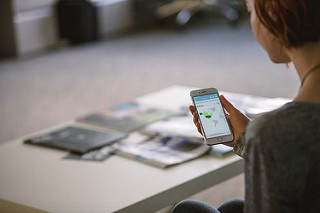




评论
发表评论